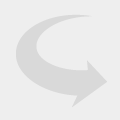How to Locate Your Wireless Mics for the VTech VCS752
When it comes to conference phones, there is something for everyone. On some level, almost every company needs one and with all the options that are out there, it can sometimes be difficult deciding what conference phone will be the best fit for your conference room.
We can all agree that the most important thing to consider when choosing a conference phone is how well the party on the other line can hear you, and your team. It can be unprofessional if your client on the other end of the phone call has to keep asking to repeat something you said. This alone can set the wrong tone for your call and can have an impact on your business. And while some conference phone mics can go a long way when it comes to picking up voices at a distance, sometimes you just need more.
Imagine yourself in a huge conference room with 75 other people and you are about to call a client to potentially close a massive deal. One conference phone in the center of this room may not be enough to capture everyone’s voice! So what is the solution? Well, there are many different things that you can do to increase your conference phones range, but one option (the most logical thing to do) is to add more mics!
Let’s take the VTech VCS752 for example. This high-end conference phone actually comes equipped with two, that’s right, TWO wireless microphones that you can use to extend its normal range!
These two wireless mics actually charge off of the actual conference phone in their own little charging cradles and when fully charged, will give you 12 hours of talk time! These microphones are great, but they are small.
When I first saw them, I thought to myself “What if they get lost? With so many people coming in and out of the conference room, they are sure to be misplaced.” But then, VTech came through once more!
The VCS752 is equipped to handle such a situation with a Microphone Locater option, and it’s easy to use!
How to Locate Your Wireless Mics for the VTech VCS752
If you have a scheduled conference call and are missing one, or both of these microphones simply press MENU and then highlight and select STATUS. Once you bring up the status menu, highlight and select Wireless microphone. This will bring up the wireless microphone menu and you see an option to select Locate.
After selecting locate, your wireless microphones will begin to ring, making it simple to find them. After all, they are probably right in front of you, hiding under a stack of paper or behind a water bottle.
Once you have located your wireless mics, you can press CANCEL/Back right on the conference phone to stop the ringing, or they will stop on their own after 30 seconds. Also, placing them back in their charging cradles or hitting MUTE ALL on the wireless mic will stop the location tone.
So, if you are having trouble being heard in your conference room, and you are looking for an easy solution, give the VTech VCS752 a try! Do you already use the VCS752? How do you like it? Let us know!