4 Tips for Successful Remote Teaching with Google Meet, Zoom, and Konftel
Remote teaching is just as challenging as distance learning. Especially for teachers who had no experience with remote communication devices. Luckily, with the right devices and practice, all teachers can get the hang of it pretty quickly! Our team put together these 4 tips to help you set up an effective virtual classroom:
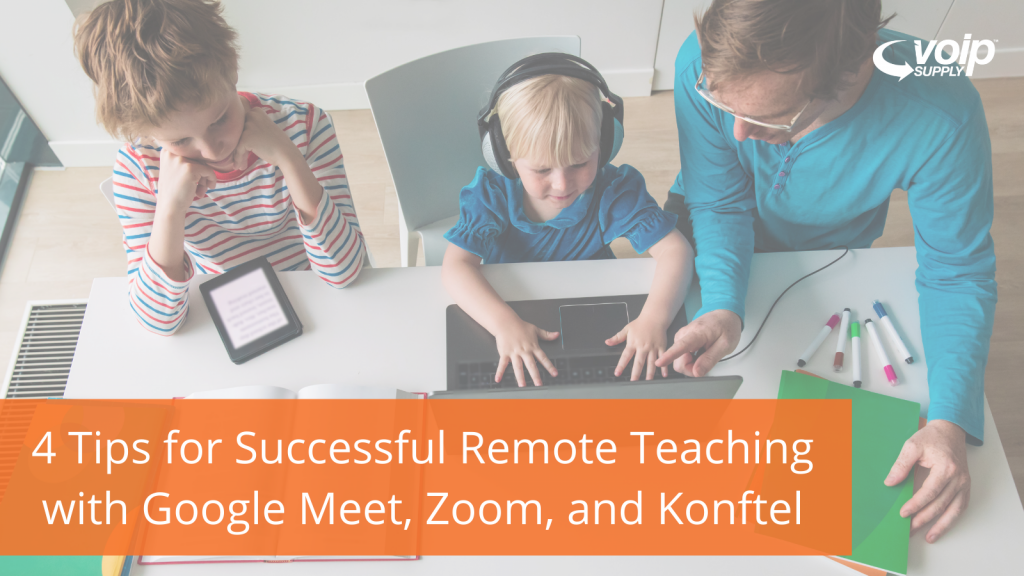
Download Konftel’s Remote Classroom Training Slides Here to learn more.
1. Set Up Your Devices
Devices You Will Need:
- Laptop/PC
- USB Cable
- Konftel Ego/55WX Conference Phone
- Konftel Cam20/Cam50 Web Camera
- Secondary screen (if needed)
Plug your computer into a singular USB cable to:
- pair your audio device (Ego/55wx)
- pair your camera device (Cam20/Cam50)
- extend your computer screen to a secondary screen in the room
2. Test Your Invitation
Practice sending out an invitation to children who are remote. You generally have two options:
- Everyone who tries to join will be asked to join your classroom
- Only allow students who are in your class to join the classroom
3. Check Audio and Video Settings
Make sure your audio and camera devices are selected properly.
For Google Meet Users:
- Click ‘three dots’ in the bottom right of the Google Meet room
- Click ‘Settings’
- Audio tab
- Microphone
- Konftel Ego/55Wx
- Speakers
- Konftel Ego/55Wx
- Microphone
- Video tab
- Konftel Cam20/Cam50
- Send ‘High Resolution’
For Zoom Users:
- Click ‘^’ next to Mute
- Select a Microphone
- Select the Konftel Ego/Konftel 55WX
- Select a Microphone
- Click ‘^’ next to Video
- Konftel Cam20/Cam50
4. Get Familiar with Your Controls:
Play around with the control settings ahead of time will help you prepare for the real class sessions. How do you mute and unmute a student? How do you share your entire screen or a Chrome tab? Check out these basics:
Google Meet Controls:
Konftel Ego Audio Device Controls:
Konftel 55Wx Audio Device Controls:
Download Konftel’s Remote Classroom Training Slides Here to learn more.
There you have it! Konftel’s devices have helped many teachers and students successfully build a secure and effective learning environment. If you’d like to learn more about Konftel, visit our website or simply give one of our VoIP solution consultants at 1-800-398-8647 today.