A Step-By-Step Guide on How To Update the Firmware on Your Grandstream Device
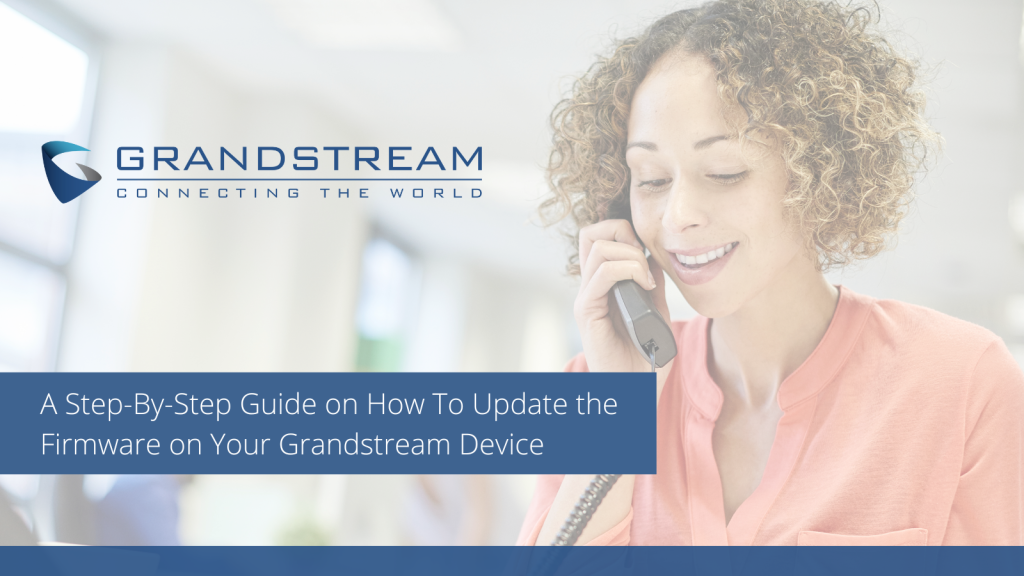
Keeping your Grandstream device up-to-date with the latest firmware is crucial for optimal performance, enhanced security, and access to new features. Firmware updates often bring bug fixes, stability improvements, and compatibility enhancements. In this blog post, we will provide you with a step-by-step guide on how to update the firmware on your Grandstream device, ensuring that you can make the most out of your communication equipment.
Step 1: Identify Your Device and Firmware Version
Start by identifying your specific Grandstream device model and its current firmware version. This information can typically be found in the device’s web configuration interface. Take note of the firmware version as it will be used in the subsequent steps.
Step 2: Download the Latest Firmware Version
Visit the Grandstream website or the official support page to download the latest firmware for your device model. Ensure that you download the correct firmware version that corresponds to your device’s model and existing firmware version. Save the firmware file to your computer for easy access.
Step 3: Access the Device’s Web Configuration Interface
Open a web browser and enter the IP address of your Grandstream device to access its web configuration interface. Enter the device’s username and password to log in. If you have not changed the default credentials, refer to the device’s user manual or consult the Grandstream support resources for assistance.
Step 4: Navigate to the Firmware Upgrade Section
Once logged in, navigate to the firmware upgrade section within the device’s web configuration interface. This section is typically found under the “Maintenance” or “Upgrade” menu. Consult the device’s user manual or the support resources if you are having trouble locating it.
Step 5: Upload and Install the Firmware
In the firmware upgrade section, locate the option to upload the firmware file. Click on the “Browse” or “Choose File” button and select the firmware file you downloaded earlier. Once selected, click on the “Upgrade” or “Apply” button to start the firmware upgrade process. Allow the device some time to complete the installation.
Step 6: Verify the Firmware Update
After the firmware update process is complete, the device will reboot. Once the device has rebooted, log back into the web configuration interface and navigate to the device information section. Verify that the firmware version displayed matches the newly updated firmware version.
By following this step-by-step guide, you can easily update the firmware on your Grandstream device. Keeping your device up-to-date ensures optimal performance, enhanced security, and access to new features. Remember to always refer to the device’s user manual and consult Grandstream support resources for any specific instructions or troubleshooting steps related to your device model. Stay updated and enjoy the full potential of your Grandstream communication equipment.
As always, if you have any questions or require our assistance you can give us a call at 1-800-398-8647 or visit our website at www.voipsupply.com. If you have any additional comments, feel free to leave them below!