How To Repurpose Webcams into Surveillance Systems
If you’re looking for a simple and cost-effective (read: Free) way to keep an eye on all of your stuff using computers and webcams that are lazily laying around the house doing nothing, then check out the Windows based iSpy security software.
Free and Open Source
iSpy is a free, open source, camera security software that can be used with your own computers, webcams, microphones and even IP cameras. Besides costing you nothing, iSpy software has the same functionality as high-level IP camera software systems:
- Event Management: Set up alerts and scheduling and get instant, mobile notification when motion or sound is detected.
- Recording and Viewing: Continuous, triggered, or scheduled recordings. View recordings locally or remotely (Searching recorded video via different search variables does not seem to be available).
- Web Access: Remote access and control from anywhere in the world via PC or mobile devices.
Many Uses, UFO Watching
There’s an active forum on the site with households, neighborhoods, and businesses finding many uses for iSpy including UFO watching.
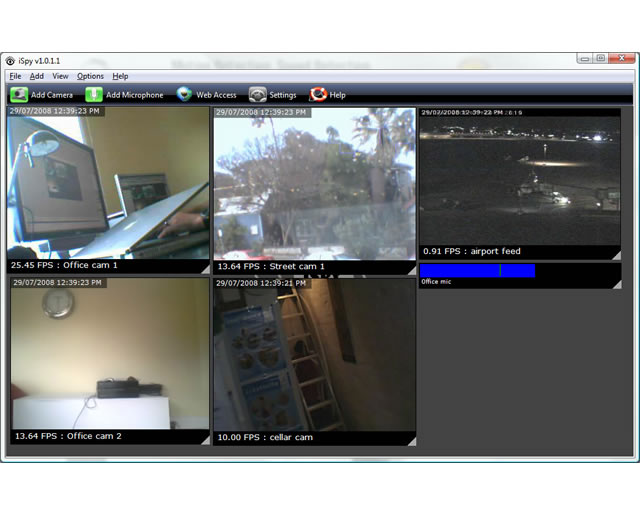
2 Comments
I have the Lux Pro dev camera system. I can view them on my TV but the app is no longer available. How can I get them on an app to continue to use the hardwired system?
If the system is proprietary (which Lux Pro most likely is), you can’t easily substitute another app unless the system supports standard protocols like ONVIF or RTSP (common with more open IP cameras).
Most Lux Pro Dev systems are closed ecosystems, meaning they were designed to work only with their app.
Without the official app, you have three options:
1. Check if the cameras are ONVIF or RTSP compatible.
If they are, you could use a universal camera viewer app like ONVIF IP Camera Monitor, tinyCam Monitor, Blue Iris, or IP Cam Viewer.
To check: look at your DVR/NVR settings via TV, or the camera manual — if it mentions ONVIF, RTSP, or IP settings, you’re in luck.
Then you could set them up manually in one of these apps.
2. Use a Web Browser Interface (if available).
Some DVRs/NVRs allow access by entering the system’s IP address into a web browser (e.g., Chrome or Edge).
You might have to be on the same network (LAN).
Check the DVR’s network settings for an IP address.
3. Replace the DVR/NVR with an ONVIF-compatible recorder.
If the cameras are analog (BNC connectors) or IP (Ethernet), you can upgrade the recorder to a more modern ONVIF-compatible NVR/DVR and use it with a new app.
Then you’d use a popular app like Guarding Vision, XMEye, Amcrest View, or Hik-Connect, depending on what NVR you use.
In short:
If the Lux Pro system isn’t open (ONVIF/RTSP), you will not be able to use a generic app easily. If it is open, there are apps that can take over. Otherwise, replacing just the recorder (not the cameras) is an option and keeps most of your current wiring intact.