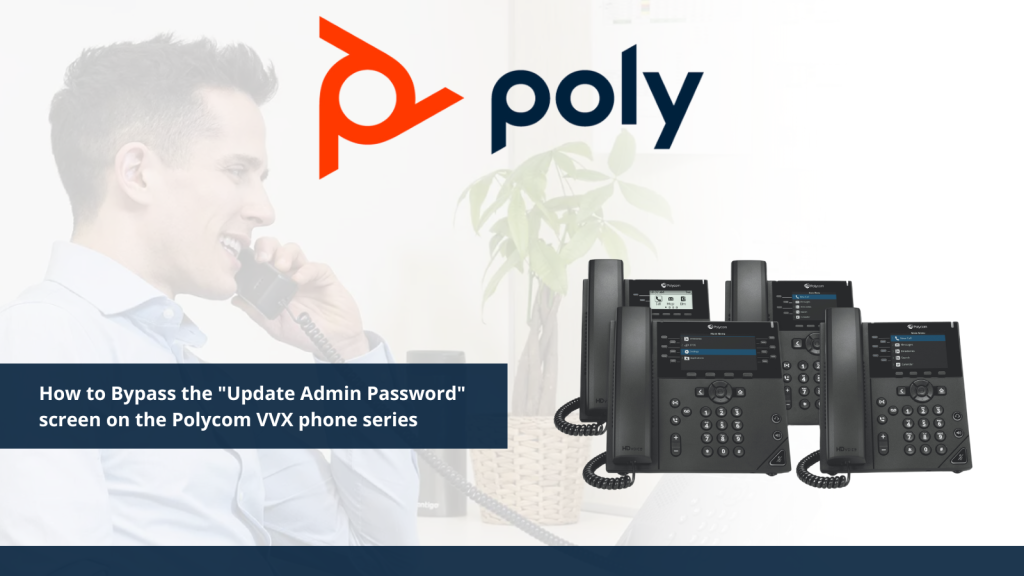Introducing the Grandstream GWN7800 Series Switches

You know Grandstream IP phones, video conferencing devices, Wi-Fi and Wi-Fi 6 APs, on-premises IP PBXs and cloud-based services, business security devices, and facility management solutions.
But do you recall their most famous line of switches of all?
Chances are that you wouldn’t be able to recall at all!
In fact, I don’t even need Johnny Mathis to tell me that the chances are, your chances are awfully good……..awfully good, that is, that you wouldn’t recall!
And the reason would be that Grandstream did not offer a line of switches.
That is, up until now! As Grandstream has introduced their new Grandstream GWN7800 Series Switches.
And chances are that you may be as surprised by this news as Alex Finch (played by 80s era Robert Downey Jr. in the 1989 romantic comedy classic “Chances Are”) was when he gets his memory back and finds out that he died, has been reincarnated, and has unknowingly fallen for his own daughter from his previous life, and once he realizes this, he must end their relationship before his memory is erased by angels! (I know…I know. But it was the 80s!)
(Hey, you might be surprised right now if you realize that you actually know this movie!)
Or you might be as surprised as I was when one of my co-workers told me that they have a parakeet as a pet!
Let’s put our shock and surprise aside for now and let’s go take an in-depth look into the Grandstream GWN7800 series of switches.
The Grandstream GWN7800 series are Layer 2+ managed network switches that allow small-to-medium enterprises to build scalable, secure, high-performance, and smart business networks that are fully manageable. It supports advanced VLAN for flexible and sophisticated traffic segmentation, advanced QoS for prioritization of network traffic, IGMP Snooping for network performance optimization, and comprehensive security capabilities against potential attacks.
The Grandstream GWN7800 series includes three models, the GWN7801, GWN7802, and GWN7803.
This triumvirate of GWN7800 models are available in both PoE and non-PoE versions.
With each model offering a PoE and non-PoE version, the GWN7800 series provides six total switches, with 8, 16, or 24 Gigabit Ethernet RJ-45 ports, and two or four Gigabit Ethernet SFP ports. Only the GWN7802 and GWN7803 models are rack-mountable.
The PoE models provide smart dynamic PoE output to power IP phones, IP cameras, Wi-Fi access points, and other PoE endpoints.
The Grandstream GWN7801 model features eight standard UTP Gigabit Ethernet RJ-45 ports and two Gigabit SFP ports for fiber optic connections.
Key features of the Non-PoE model (GWN7801):
- 8 Gigabit ports
- 2 SFP Ports
- 20 Gbps Switching Capacity
- Desktop Mount
Key features of the PoE model (GWN7801P):
- 8 PoE Ports
- 120W Max PoE Power
The Grandstream GWN7802 model features 16 Gigabit Ethernet RJ-45 ports and four Gigabit Ethernet SFP ports for fiber optic connections.
Key features of the Non-PoE model (GWN7802):
- 16 Gigabit ports
- 4 SFP Ports
- 40 Gbps Switching Capacity
- Desktop & Rack-Mount
Key features of the PoE model (GWN7802P):
- 16 PoE Ports
- 240W Max PoE Power
- Integrated Fan
The Grandstream GWN7803 model features 24 Gigabit Ethernet RJ-45 ports and four Gigabit Ethernet SFP ports for fiber optic connections.
Key features of the Non-PoE model (GWN7803P):
- 24 Gigabit ports
- 4 SFP Ports
- 56 Gbps Switching Capacity
- Desktop & Rack-Mount
Key features of the PoE model (GWN7803P):
- 24 PoE Ports
- 360W Max PoE Power
- Integrated Fan
The Grandstream GWN7800 series can be managed through the local network controller embedded in the GWN7800 series switch, Grandstream’s free on-premise network management software (GWN Manager), and Grandstream’s cloud network management platform (GWN.Cloud).
Grandstream GWN7800 series of switches come with a wide range of features such as powerful processing capabilities, multiple security prevention mechanisms, diverse reliability protection, and easy management and maintenance, allowing these switches to be the backbone for any Wi-Fi access point or IP endpoint deployment, making the GWN7800 series the ideal managed network switches for small-to-medium enterprises, schools, and hotels.
Small to medium enterprise offices can leverage this series of switches to create a network foundation for both their Wi-Fi and IP endpoint solutions
Entire school-wide Wi-Fi deployments can be anchored by the Grandstream GWN7800 series, along with IP endpoints such as phones and IP intercoms where needed throughout the facility.
Hotels typically require large amounts of both access points and IP phones to cater to the needs of customers, which the series can support.
The means of communication and providing information have evolved through the years, from just being able to walk or travel as far as was possible at the time, to sending flag signals via semaphore, to Morse Code and the telegraph, to telephones, to today’s modern high-tech networking.
Grandstream is known for its tradition of innovation, providing unified communications and networking solutions that allow businesses to be productive, and has been recognized for its quality and reliability.
These GWN7800 series continue that tradition as they deliver what your network needs, providing the performance, security, and manageability to suit all network requirements, making them the ideal choice for network deployments.
No matter the model of switch you choose, or the industry you are in, once you have set up your Grandstream GWN7800 switches, you’ll surely be saying, if not singing, to your switch or switches: “Guess you feel you’ll always be the one and only one for me.”
Have you set up and deployed any of the Grandstream GWN7800 series of switches as part of your networking solution? Chances are that you’d like to leave a comment below. If you’re looking for more information or have more questions, give our VoIP experts a call at 1-800-398-8647 or reach out to us at [email protected].