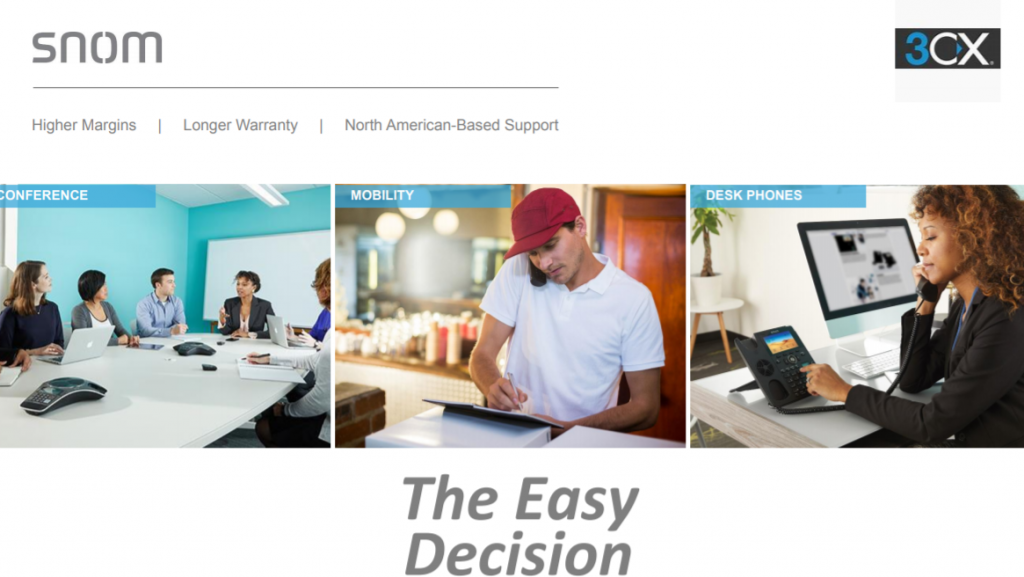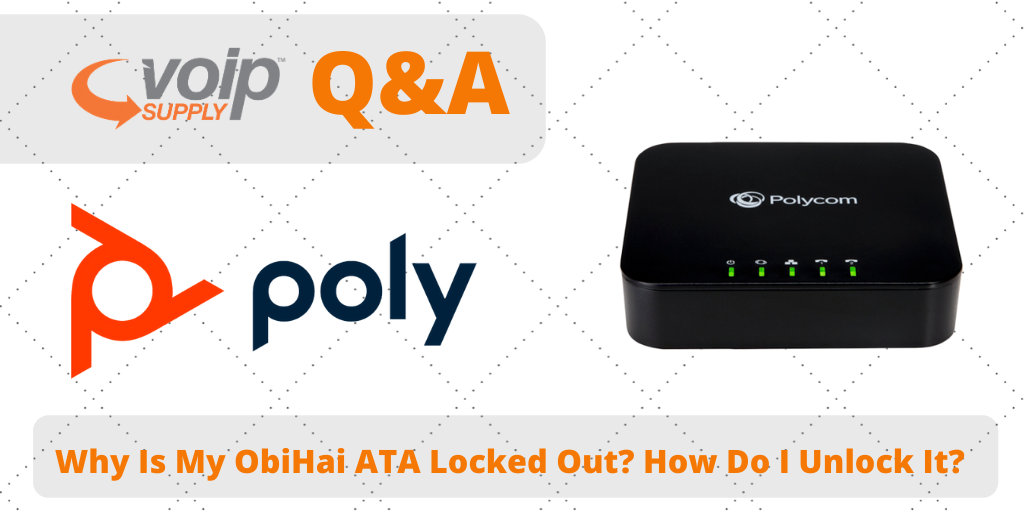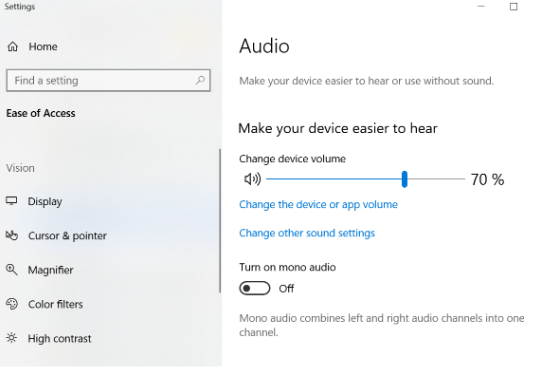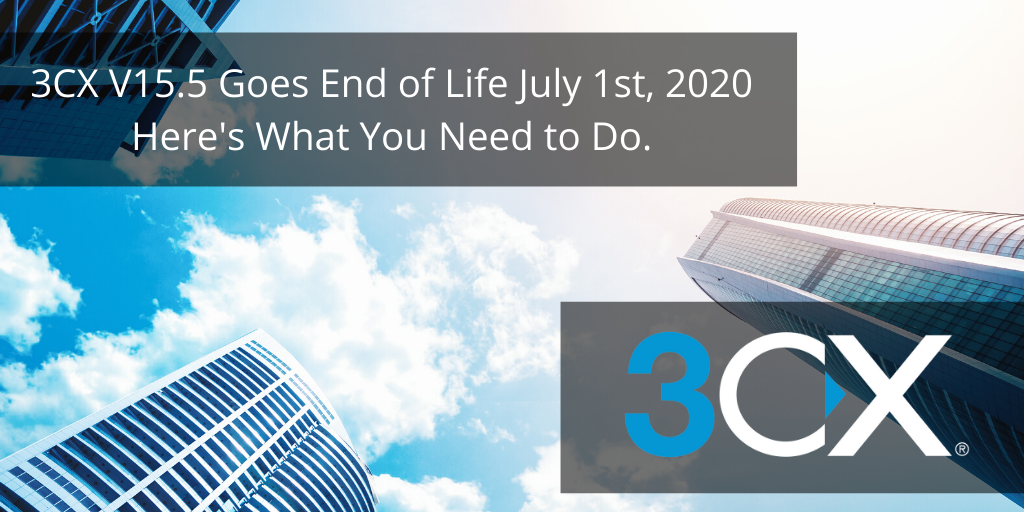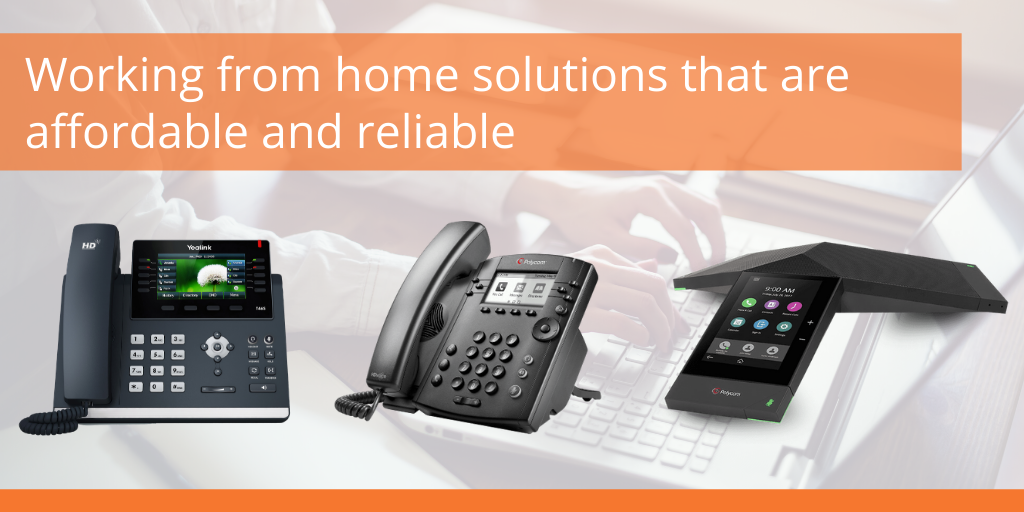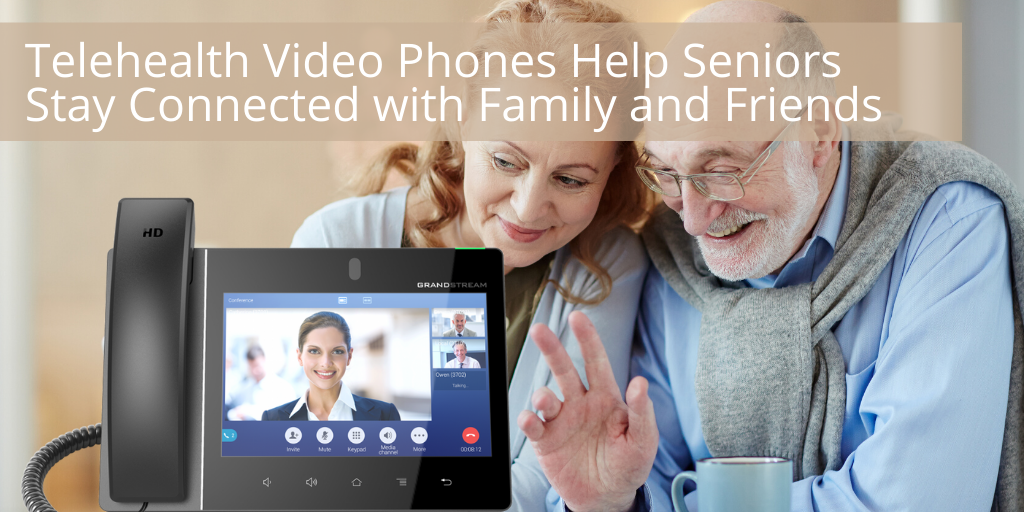4 Fanvil SIP Intercom Application Scenarios
This month’s Fanvil webinar drew a lot of attention as we took an overview of Fanvil’s SIP Intercom products for door access control. Tommy from Fanvil walked us through Fanvil’s wide range of SIP intercom portfolio and demonstrated how these devices can be used in different industries. Let’s check out some typical application scenarios!
#1 Self Service Store – The i30 & i16V
The Fanvil i30 is ideal for gate entry control and help desk in the self-service stores where no staff presents. Customers will need to press a button and show an ID card to be allowed to enter and authorized persons can enter with an RFID card.
The i16V could also be installed on the ceiling to monitor unauthorized entry with video and audio broadcasting.
#2 Remote Parking Lot – PA2
Fanvil’s PA2 paging gateway is a great access control system for remote areas. In a remote parking lot, drivers in trouble can get instant help by contacting the management center using the intercom. The manager will then be able to control the barrier remotely through the management center.
#3 Campus – i16V and i12/i10
Easily make your campus safe and secure with Fanvil’s video and audio intercoms! The i16V video intercom is great for outdoors monitoring and the i12/i10 audio intercom is ideal for indoors. Important functions include:
- One-press emergency call
- Broadcasting
- Monitoring
- Emergency consultation
- Recording
- External call
#4 Train Station – PA2 & C600/X6U/X210 IP Phone
The Fanvil PA2 and PA2-Kit can be set up for emergency communications at train station platforms and the Fanvil C600, X6U or X210 IP phones are ideal for remote surveillance at supervision centers.
Download our presentation slides here and contact our team of VoIP experts at 1-800-398-8647 to learn more about Fanvil’s SIP Intercoms!