How to Read the Power Indicator LED on the Yealink T46S

Have you ever looked at your desk phone and wondered why there is a blinking red light? Or maybe a flashing green light? I feel like when it comes to weird blinky things there are two different types of people. Either you just say “Ehh, it’s always been that way” or “why is this blinking! It’s never blinked before!”
Either way, if something is grabbing your attention, then it is probably a good idea to know what it is trying to tell you. Even if it means knowing how to make it stop so the guy next to you with OCD leaves you alone.
No matter what phone you have on your desk when it comes to notifications they are all generally similar. So let’s go over what your phone migh tbe trying to tell you by taking a closer look at the Power Indicator LED patterns on the Yealink T46S.
How to Read the Power Indicator LED on the Yealink T46S
- If the phone’s LED indicator is solid red, that means the phone is initializing
- If the phone’s LED indicator is fast flashing red, that means the phone is ringing or the network is disconnected.
- If the phone’s LED indicator is slow flashing red, that means the phone has received a text message or voicemail
- If the phone’s LED indicator is off then the phone is either off, or there are no notifications or activity.
And there you have it! The next time your Yealink T46S is blinking red at you, you should know exactly what it is trying to tell you. This blog covers Power Indicator LED, however, there are many more lights that can flash at you. To learn the full list of indicators and what they mean, check out this user manual (page 5).
Do you have a Yealink T46S? If not, what phone do you use? And are the LED indicators similar? We want to know!
Click here to see How to Configure a Directory List on the Yealink T46U






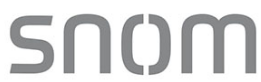 The German-based VoIP manufacturer Snom announced a summer promotion that provides its IP phones at reduced prices of up to 15 percent. This big price drop is from the savings obtained through their partnership with VTech, a Hong Kong-based parent company, which acquired Snom in 2016.
The German-based VoIP manufacturer Snom announced a summer promotion that provides its IP phones at reduced prices of up to 15 percent. This big price drop is from the savings obtained through their partnership with VTech, a Hong Kong-based parent company, which acquired Snom in 2016. 

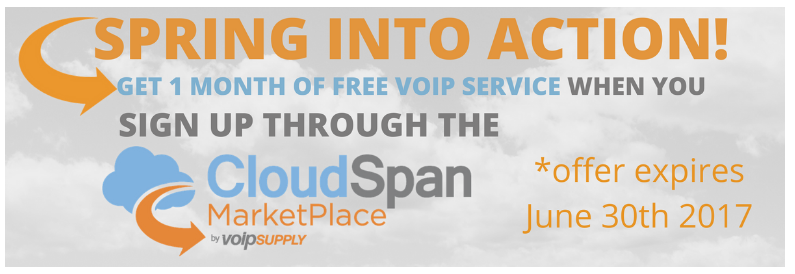
 Edgewater Networks announced that they have certified the Mitel 6800 Series SIP Phones with their portfolio of EdgeMarc Intelligent Edges.
Edgewater Networks announced that they have certified the Mitel 6800 Series SIP Phones with their portfolio of EdgeMarc Intelligent Edges. “T
“T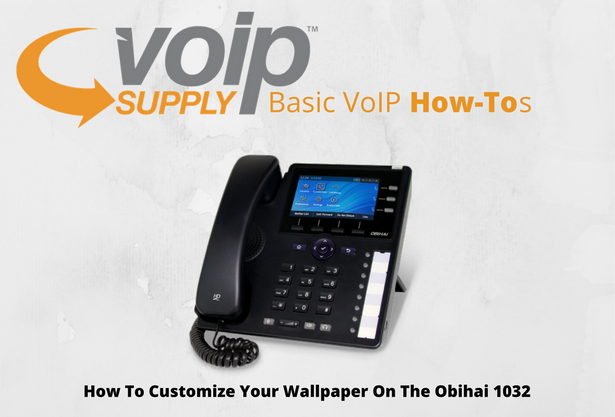 Statistically speaking, most of us will spend around 90,000 hours of our lives working. Some of us will spend most of that time in an office, or at a desk. What I can’t tell you is how much of that time you will spend daydreaming about being somewhere else.
Statistically speaking, most of us will spend around 90,000 hours of our lives working. Some of us will spend most of that time in an office, or at a desk. What I can’t tell you is how much of that time you will spend daydreaming about being somewhere else.